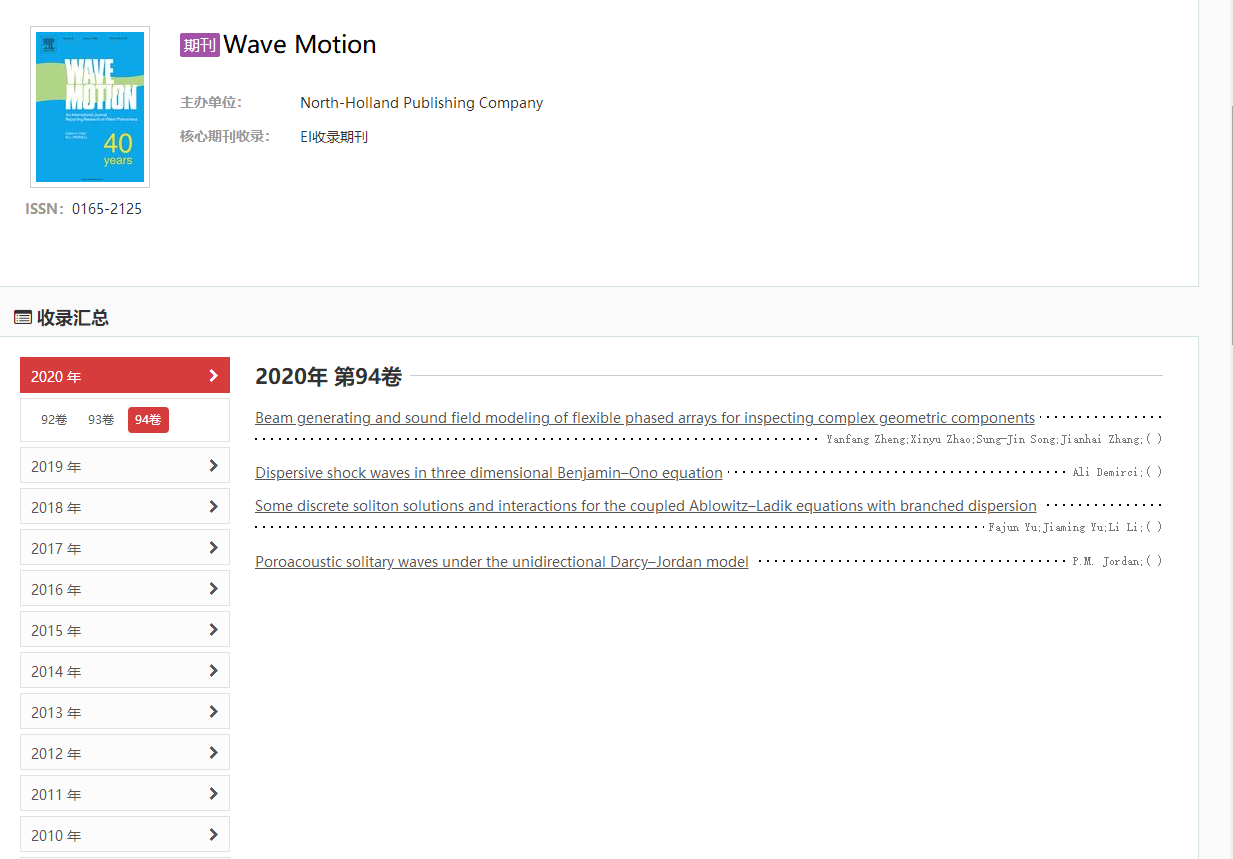Online Library
How to Use the Digital Resources of the Library of SWJTU - Guide to the Digital Resources of the Library for Faculty and Students outside the Campus
Access the digital resources directly through the portal website of SWJTU Smart Library after logging in with the valid Reader ID!
I. Visit and Log in the Smart Library System of SWJTU:
Firstly, readers open the web browser (chrome browser is recommended) of the computer, PAD and mobile phone to visit the homepage of the Library (http://www.lib.swjtu.edu.cn /?set=pc), and click "My Library" or the link of "Dear reader, please log in":
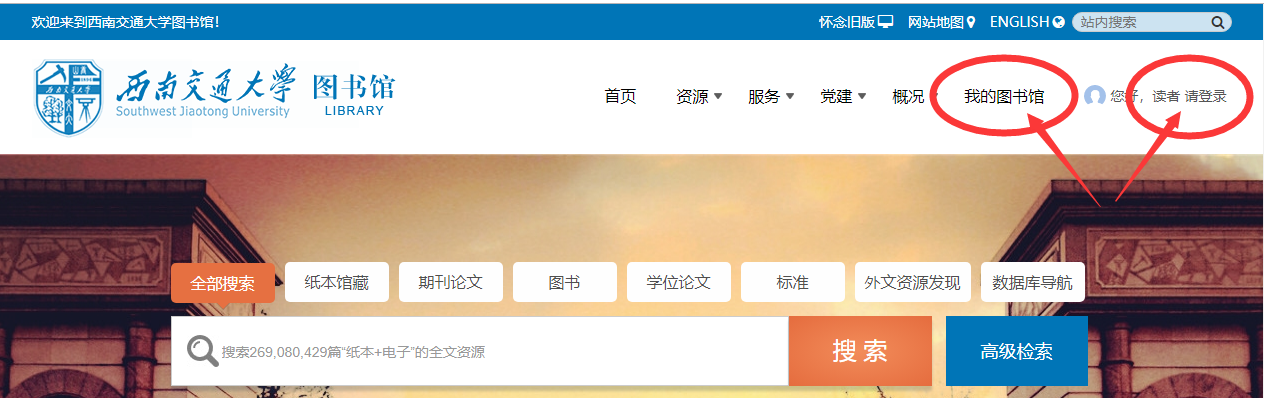
Next, on the newly opened user login interface, log in with the reader ID (including the number of the General Card/Borrowing Card), or the unified identification number of SWJTU, or scanning the QR code with WeChat.
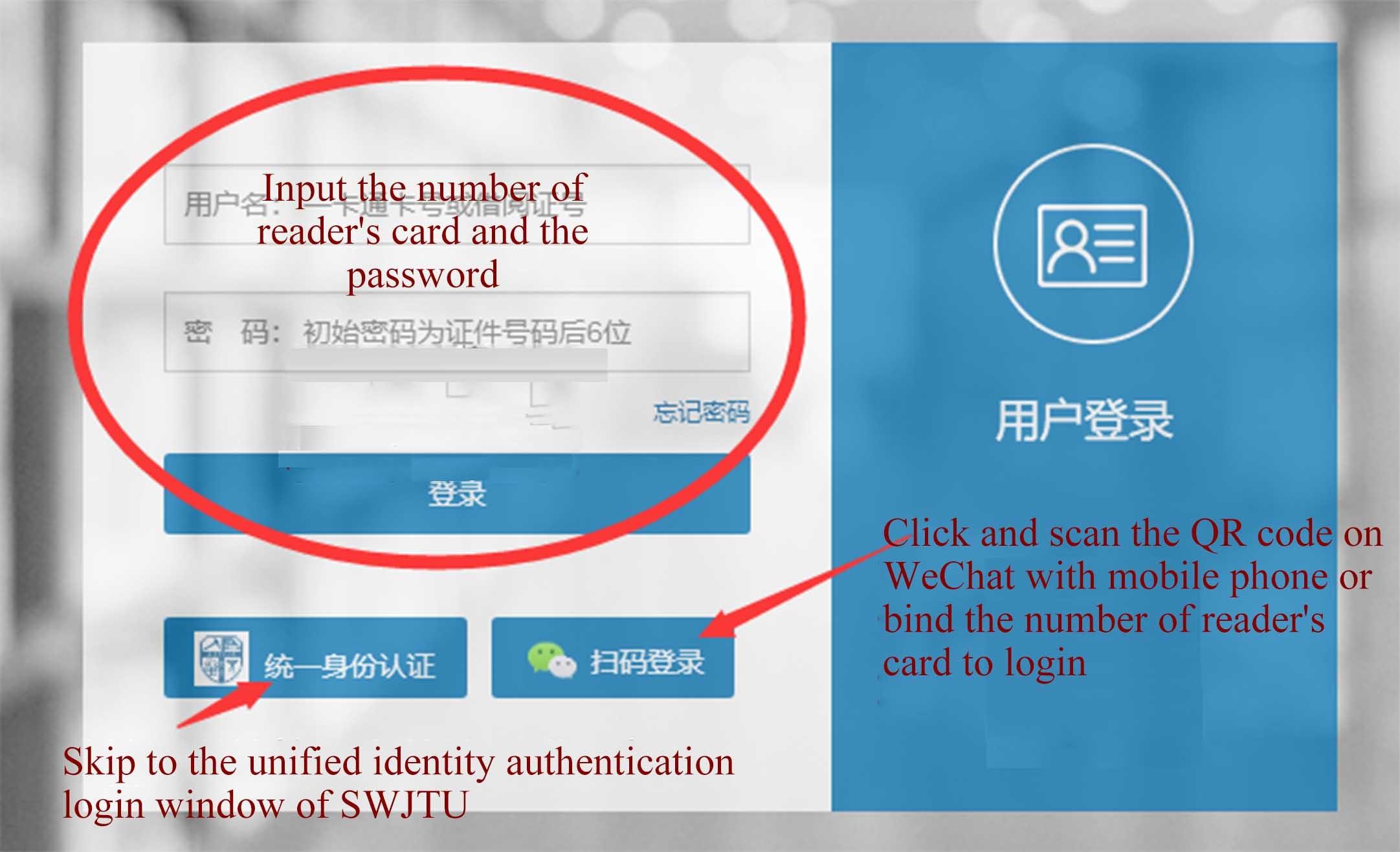
(1) Log in with the Reader ID
Reader ID is allocated to the faculty, retired faculty, students enrolled through the entrance examination and those who hold their valid Reader Card granted with right of book borrowing (Alumni Reading Card, Off-campus Reader Card)
Reader cards without right of book borrowing are pitifully not included.
The Reader ID numbers means the number of the General Card and the number of the barcoded Borrowing Card.
Readers using the General Card can directly enter the 5-digit or the 6-digit number (e.g., 12345, 123456);
and readers using the barcoded Borrowing Card are required to enter the 10-digit Reader ID (e.g., J000000001).
The initial password of the Reader’s Card is the last six number of the citizen ID number (if the last digit of the ID number is a letter, please enter the capital letter).
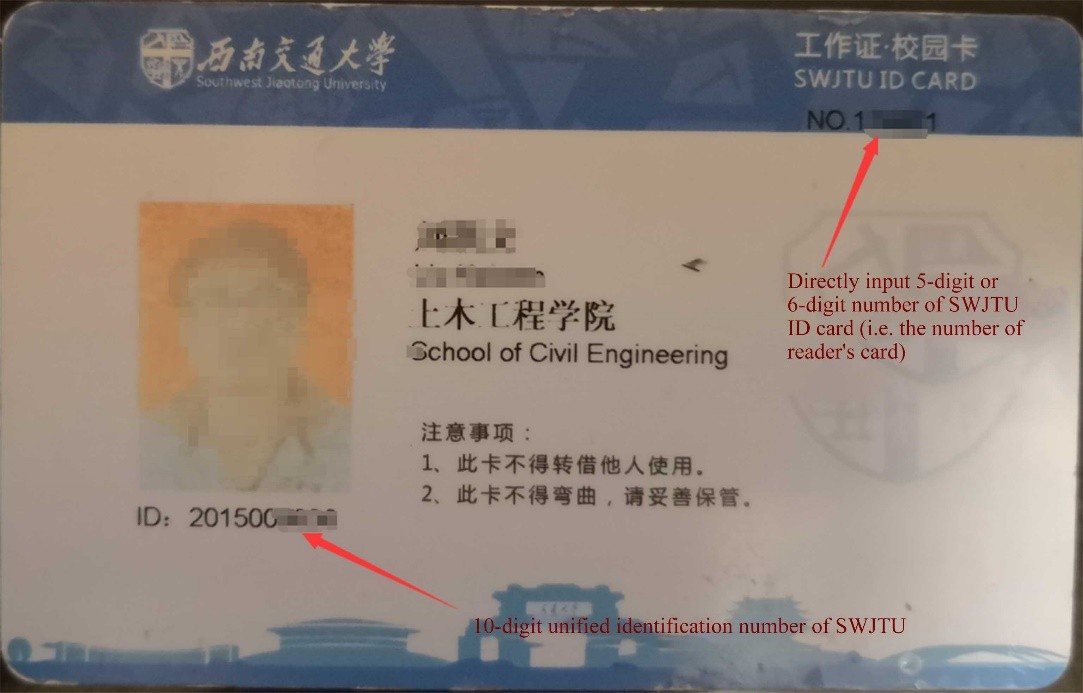
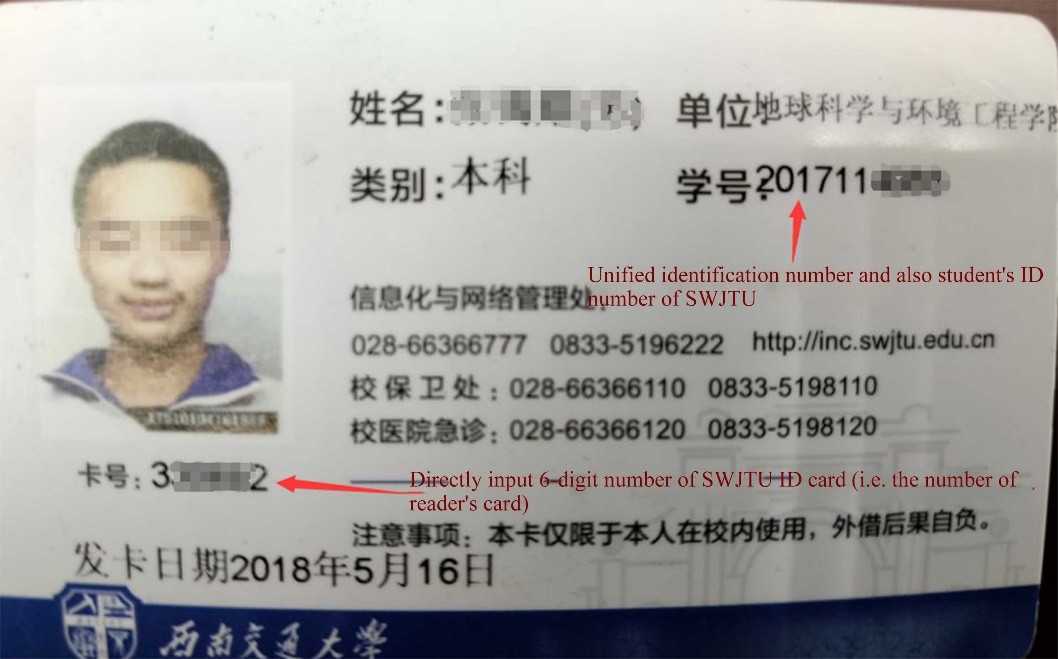
(2) Log in with the Unified Identification Number of SWJTU
Please enter the corresponding password of the system instead of the password of the Reader’s Card if logging in with the unified identification number of SWJTU.
(3) Log in through Scanning the QR Code with WeChat:
The interface of a QR code will pop up upon clicking the button of "Scan the QR Code with WeChat". Please scan the QR code through WeChat on your mobile phone. If you have already followed the WeChat official account of "SWJTU Library" and bound the reader ID, you can directly enter the system after scanning the QR code.
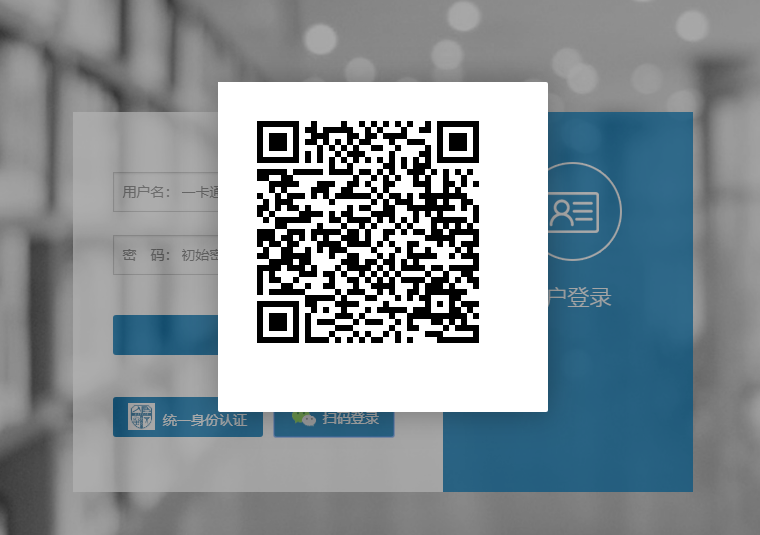
If you have neither followed the WeChat official account of "SWJTU Library" nor bound the reader ID yet, the interface below will pop up upon scanning the QR code.
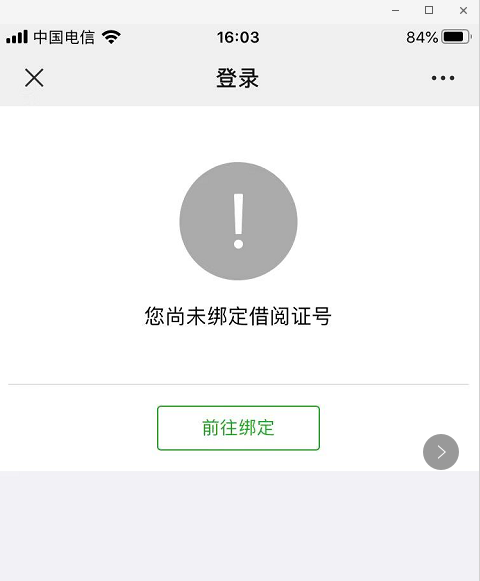
The WeChat will turn to the binding page upon clicking the "Bind the Reader ID".
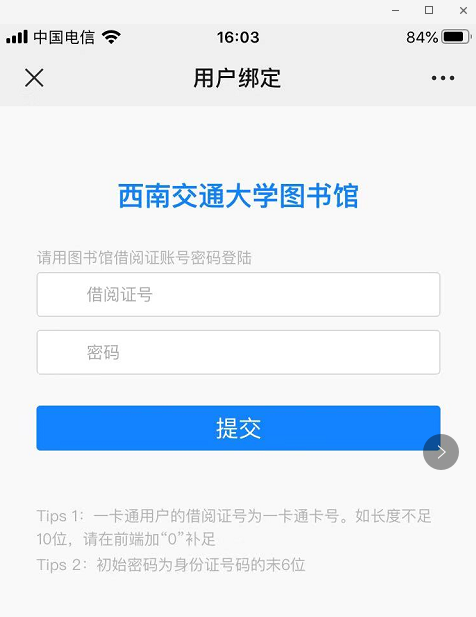
You are available to this function after binding the reader ID.
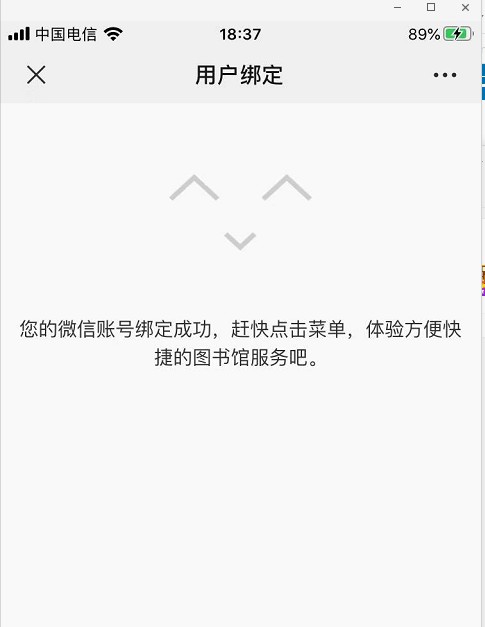
Notes: 1. If the faculty readers cannot enter the library system even though entering the right account and password with the unified identification of SWJTU, please submit the information - "name, unit, unified identification number, citizen ID number, mobile phone number & the unified identification system of SWJTU has been successfully entered, but the library system cannot be entered" through the WeChat service account of "SWJTU Library". The Library will solve the problem for you as soon as possible.
2. What if you forget the password?
1) Retrieve the password by the reader himself/herself
Click the "Forget the Password" on the user login interface.
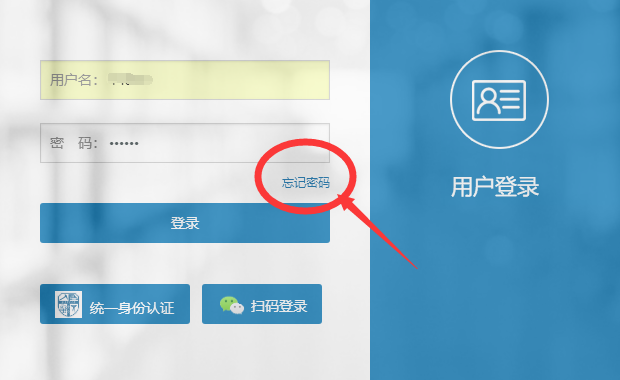
Enter the "reader ID" and citizen ID number on the interface of "Certificate Verification", and click the button for confirmation. The system will then send the message authentication code to your mobile phone number registered.
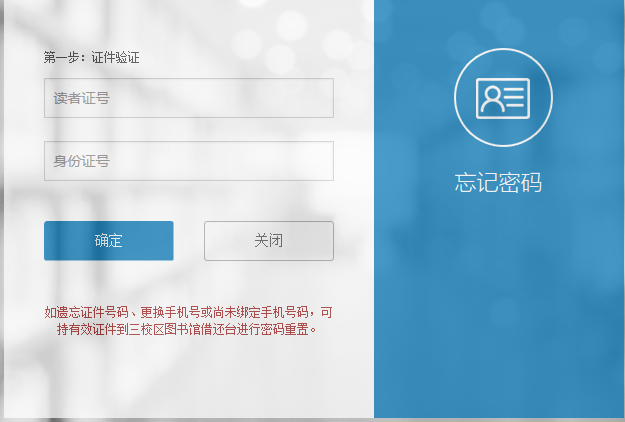
Enter the message authentication code on the interface of "Mobile Phone Verification", and set a new password.
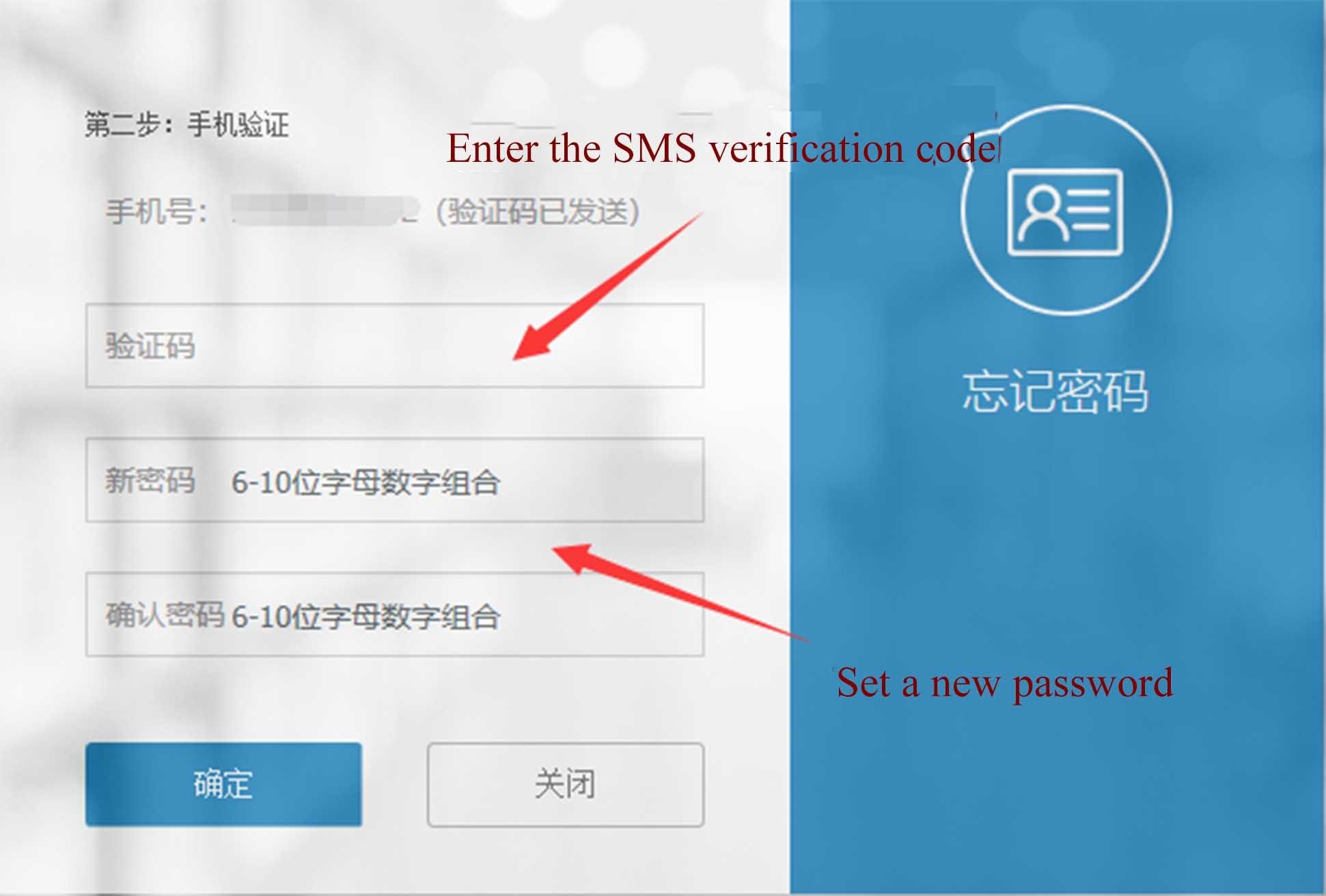
2) Ask a librarian for help to reset your password
If you cannot retrieve the password as you have not registered the mobile phone number or ID number, please submit the information - "name, unit, unified identification number, ID number, mobile phone number & fail to log in as forgetting the password", and a photo of yourself holding the General Card through the WeChat service account of "SWJTU Library". The Library will solve the problem for you as soon as possible.
II. How to Search and Download Resources
1. Retrieve the digital resources through the unified academic search function
(1) Enter the search word into the "Unified Search Box" (he system has nearly 270 million Chinese and foreign literature resource metadata, which is regularly updated, and a large amount of literature can go directly to the full text.)
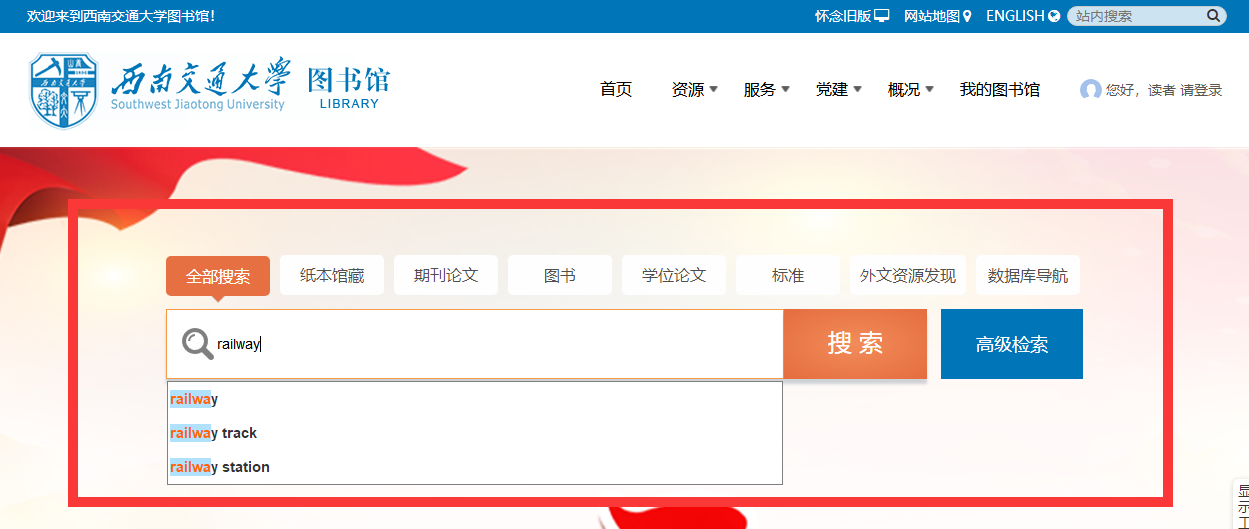
Click the link of the literature "source" in the list of search results.
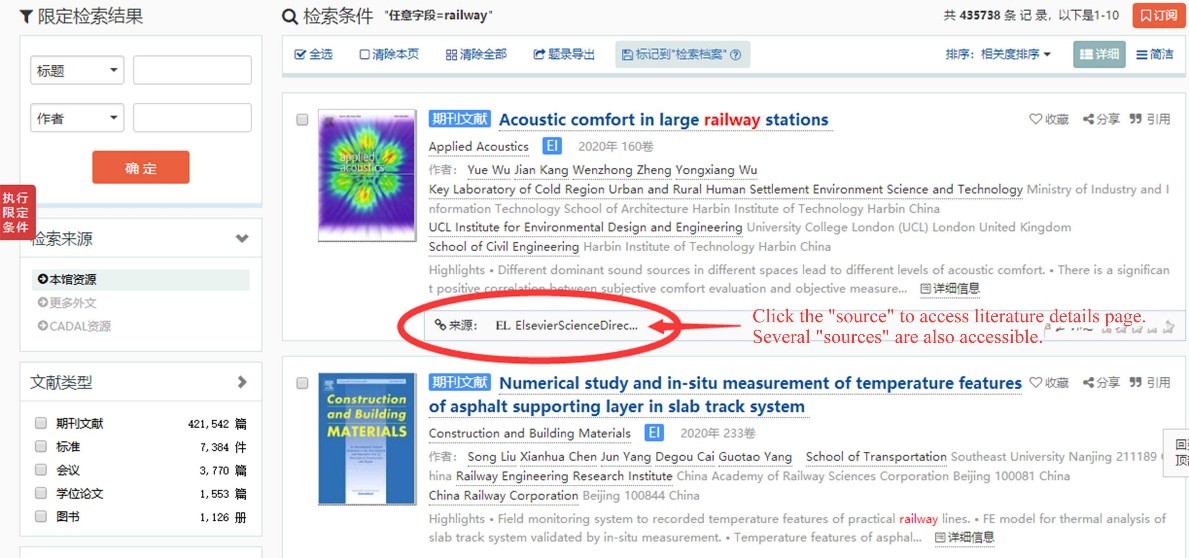
Click the link to download the full text on the interface of literature details.
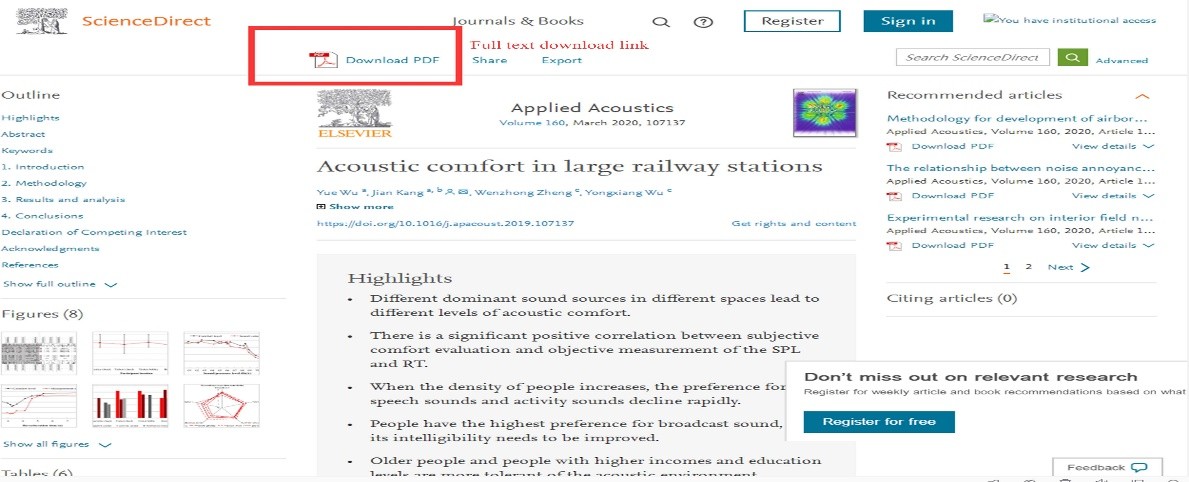
When you access the full text for the first time, the login confirmation page of the off-campus access system will flash. Click the "Log in" button or wait for a while, the system will automatically complete the login operation in the background and jump to the full text.
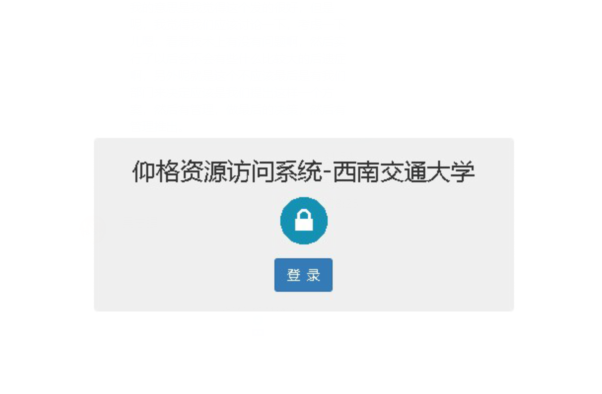
The full text is downloaded.
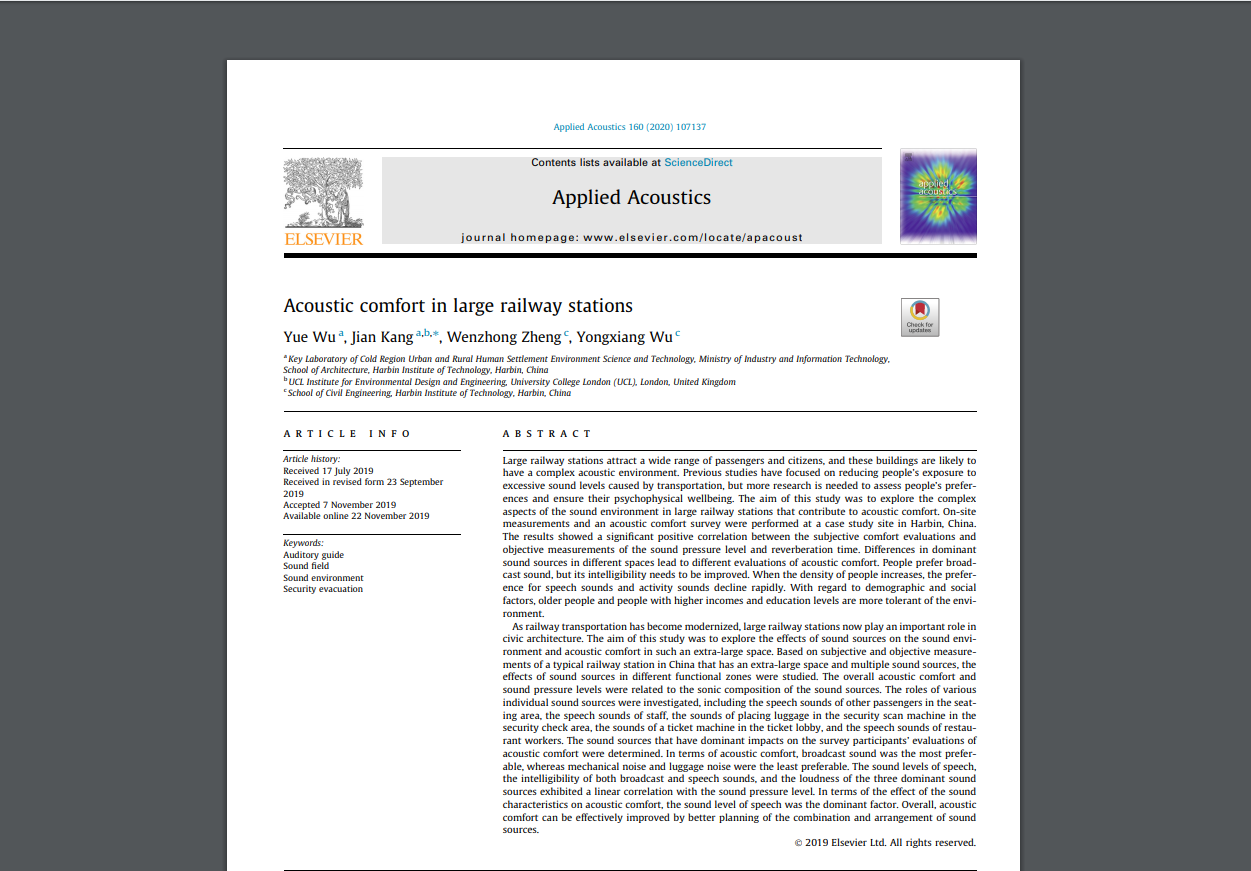
(2) Retrieval of texts in foreign languages. Deeply integrated with the world-leading EDS (Find+) that has billions of metadata, the system provides the retrieval service for massive foreign metadata.
Click the button of "More Foreign Texts" to switch to EDS (Find+).
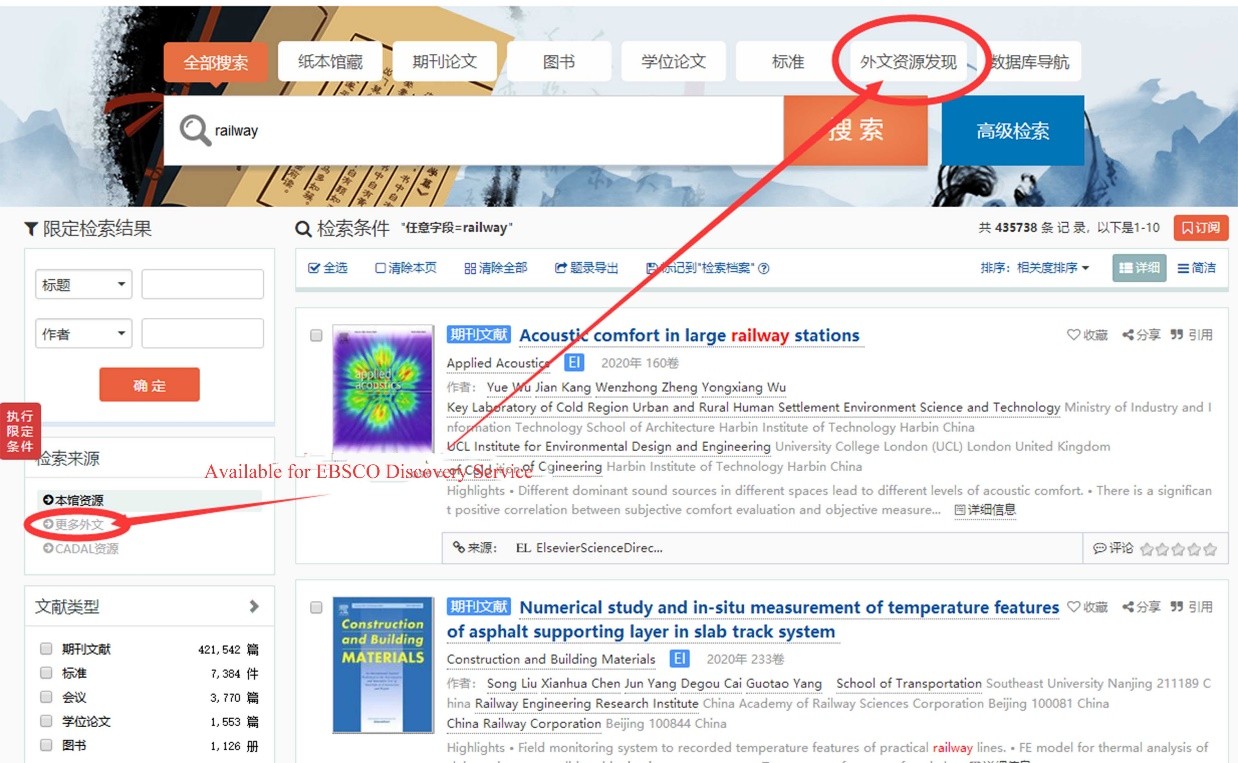
Click the link of the literature title or source on the interface of search results.
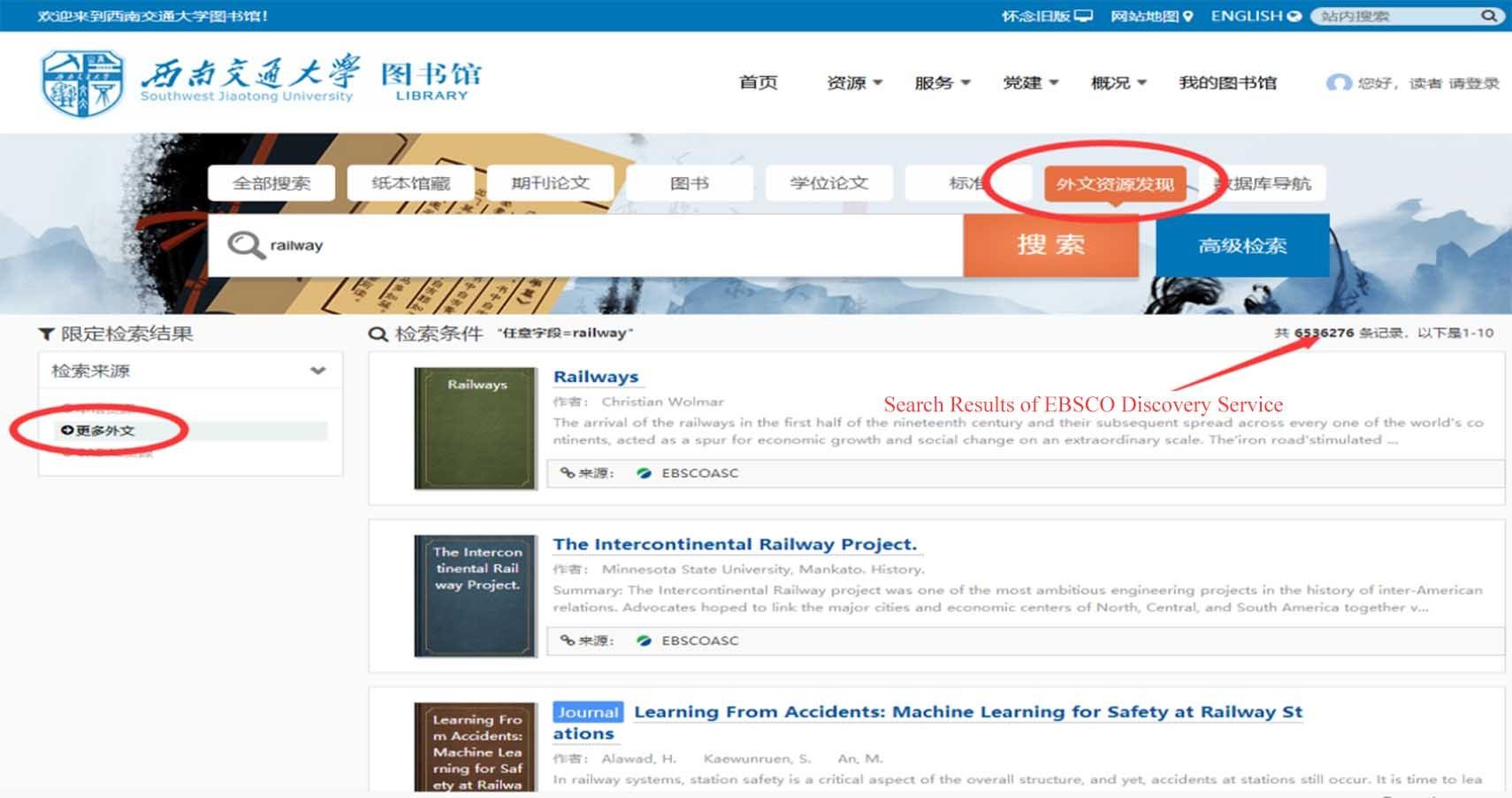
Browse the literature page. Click the "Link of the Full Text Downloading" to download the full text.
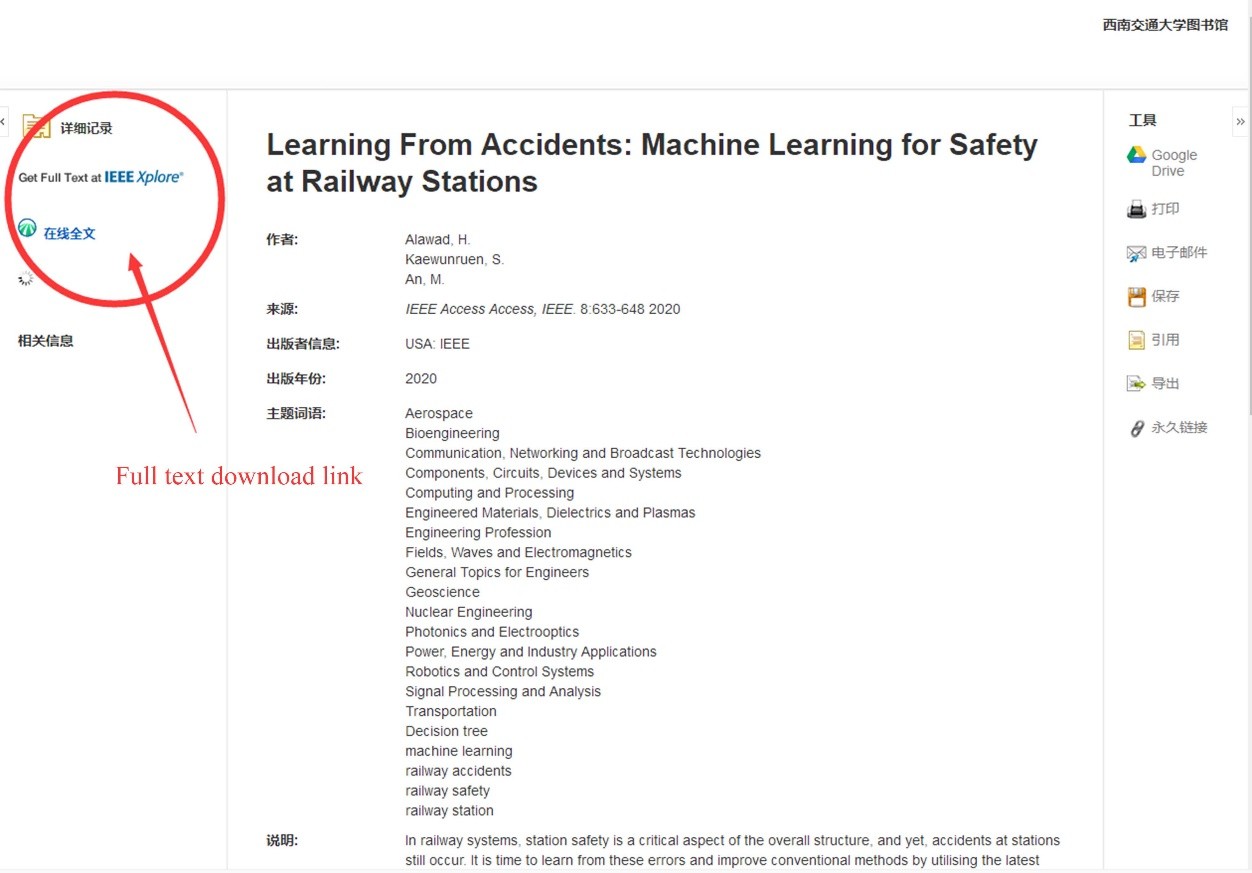
Click "Link of the Full Text" on the source database details page of the relevant literature.
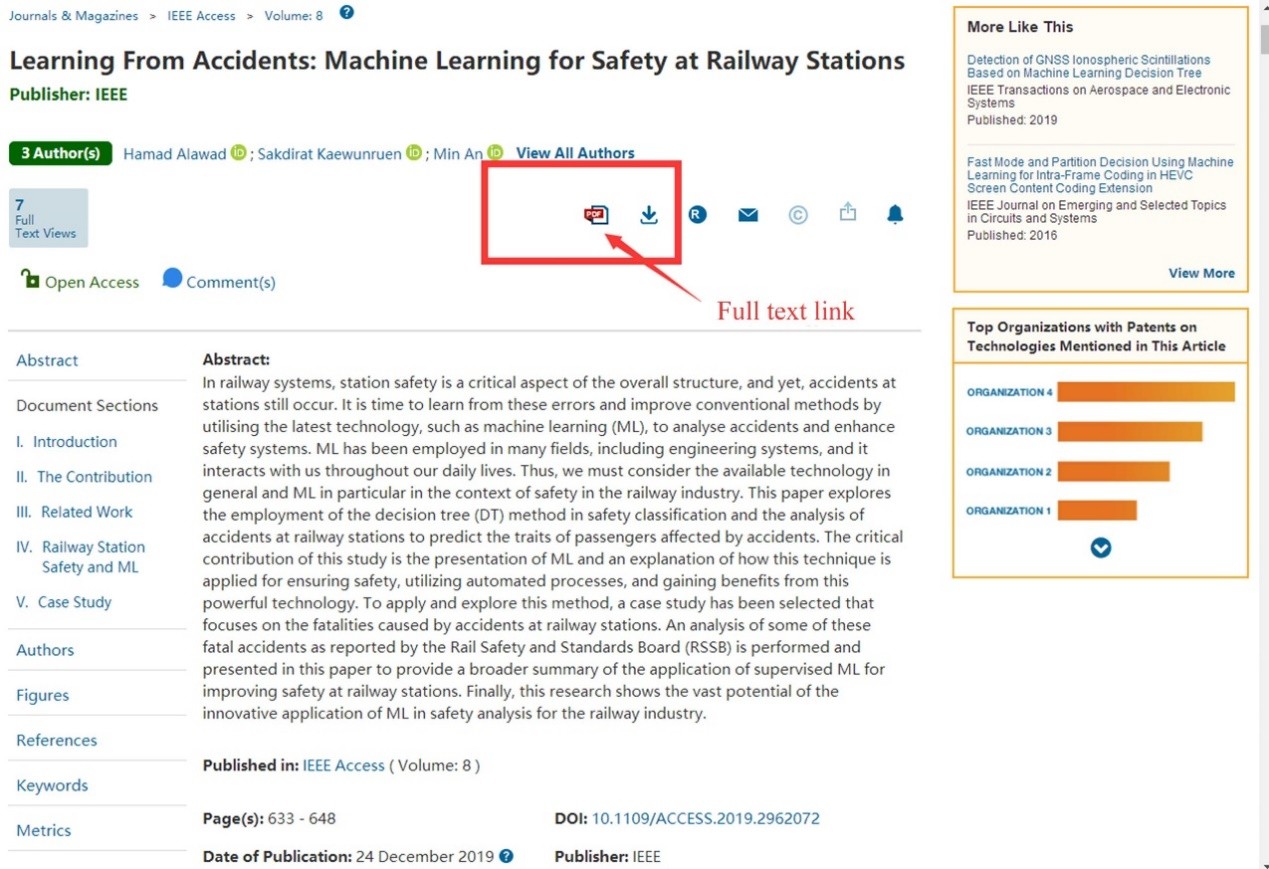
When you access the full text for the first time, the login confirmation page of the off-campus access system will flash. Click the "Log in" button or wait for a while, the system will automatically complete the login operation in the background and jump to the full text.
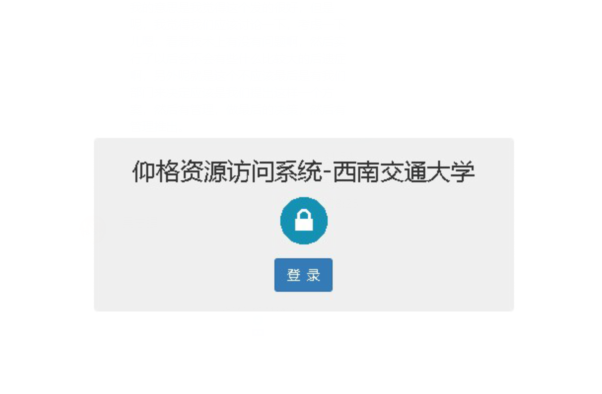
The full text is downloaded. If it tells that the Library does not purchase the resource, you can obtain it through the inter-library borrowing and document delivery services: http://lib.swjtu.edu.cn/home/ServiceDetail/5634).
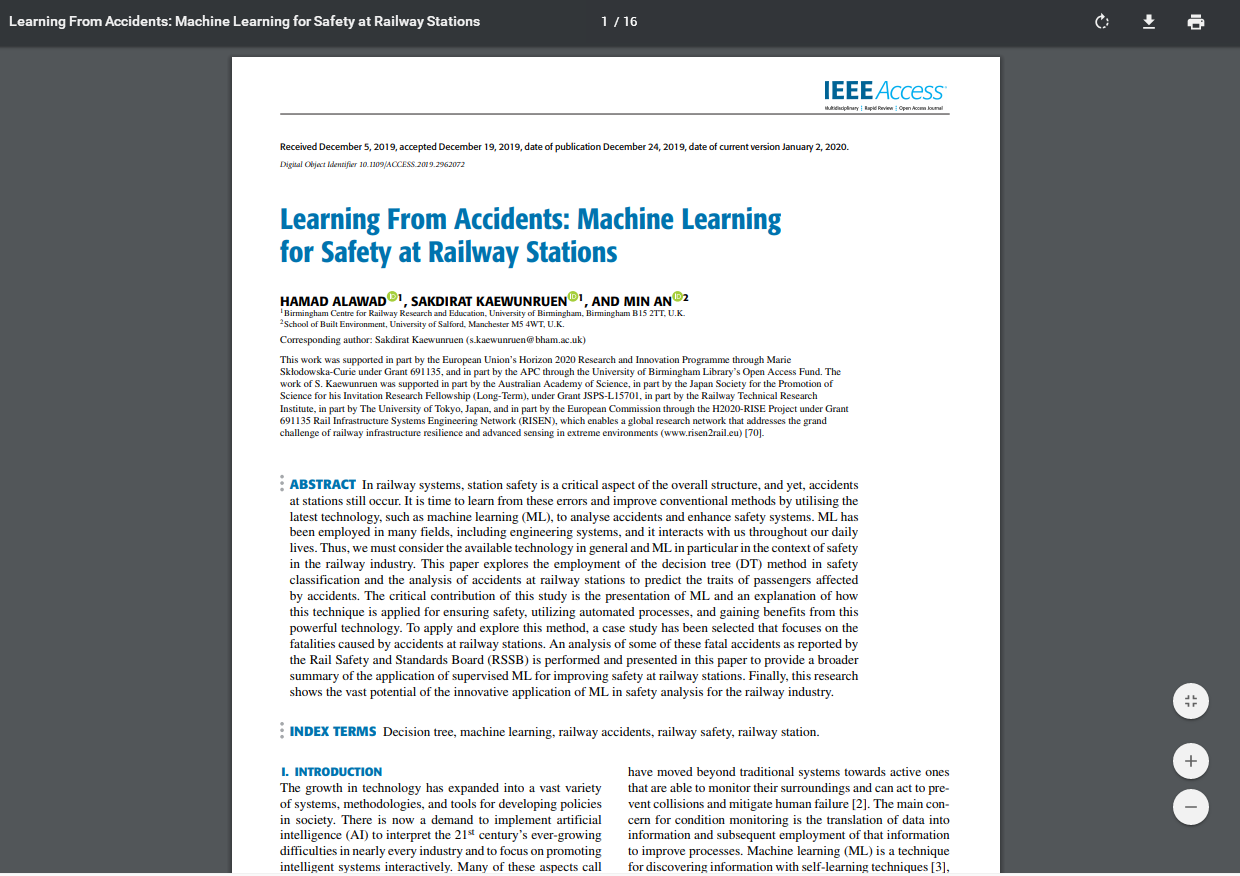
2. Database Guide
If you are used to directly accessing database resources to obtain literature, you can also use "Database Guide" or popular resource connections. Database resources accessed outside the campus only provide literature database resources, audio & video databases and part of literature database resources that can be accessed through the client mode and cannot be accessed outside the campus, such as the "Database of Chinese Classic Ancient Books".
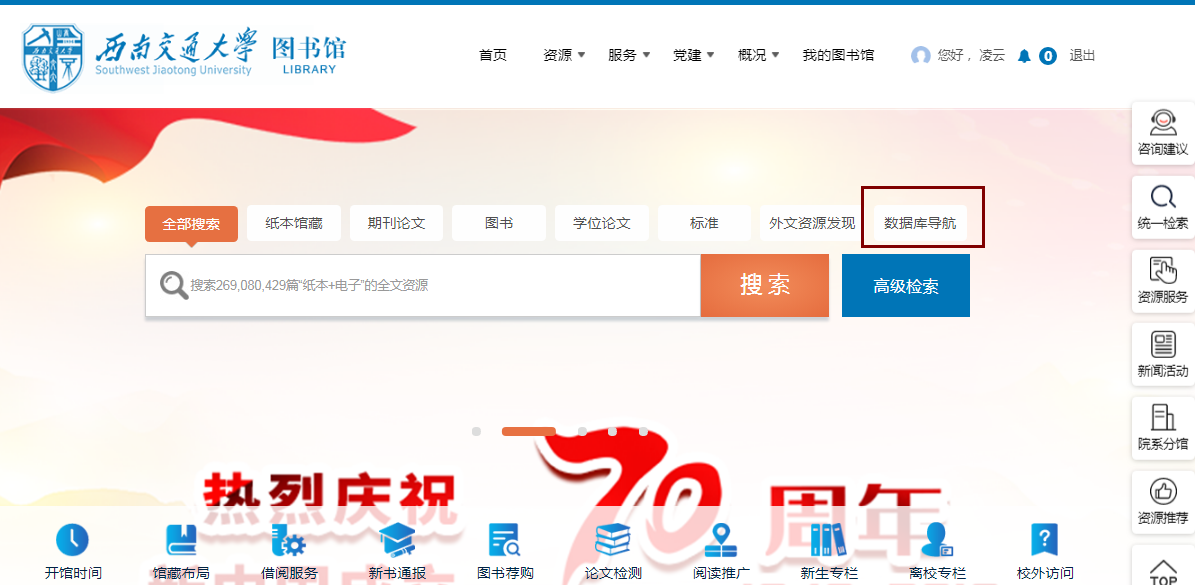
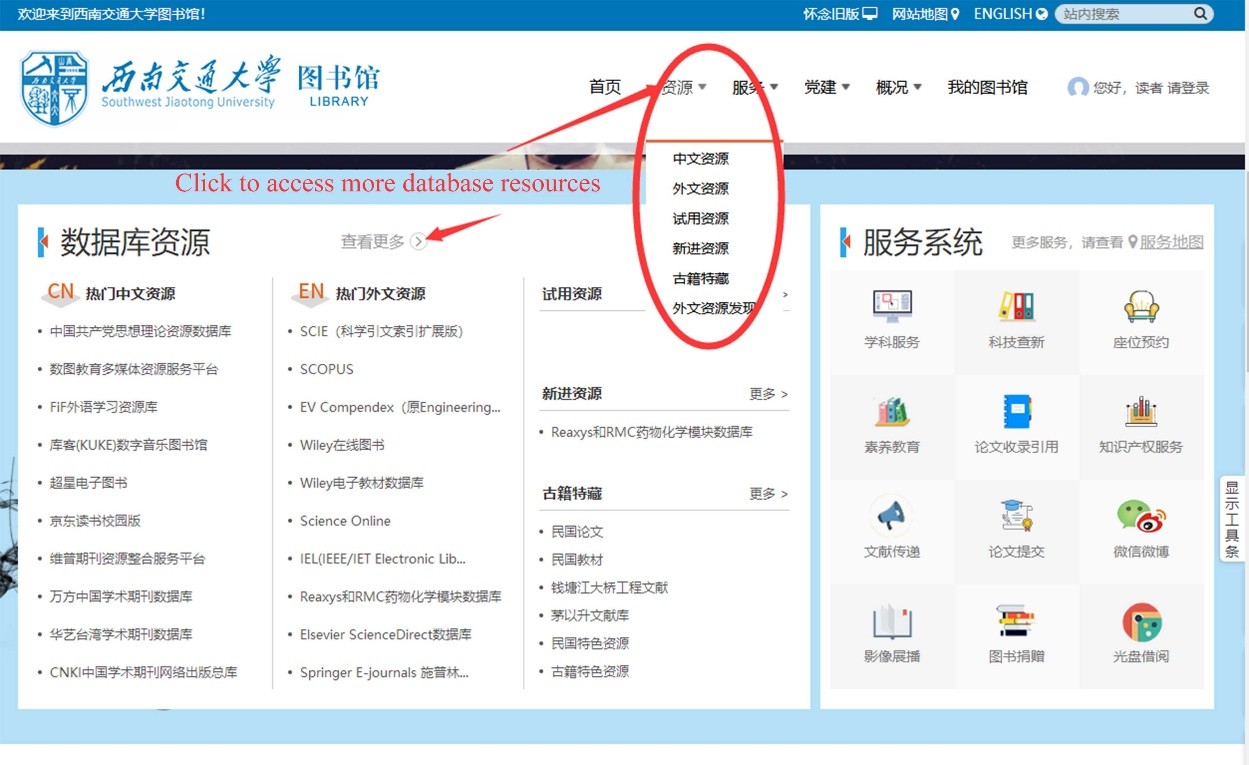
Entering the "Database Guide" page, you can use the "Guide by Letter", "Guide by Discipline", "Resource Type", "Language" and other methods to filter database resources, and you can also search for resources by database name.
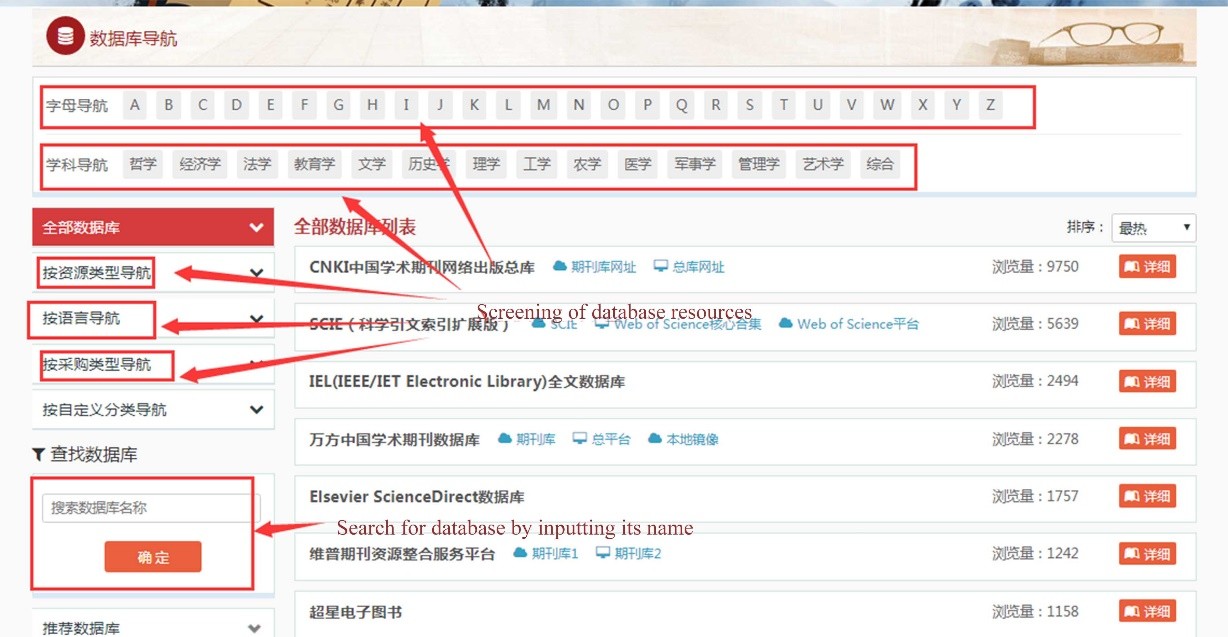
When you find the database you need, you can access the resource by directly clicking the database name or the link address after it.
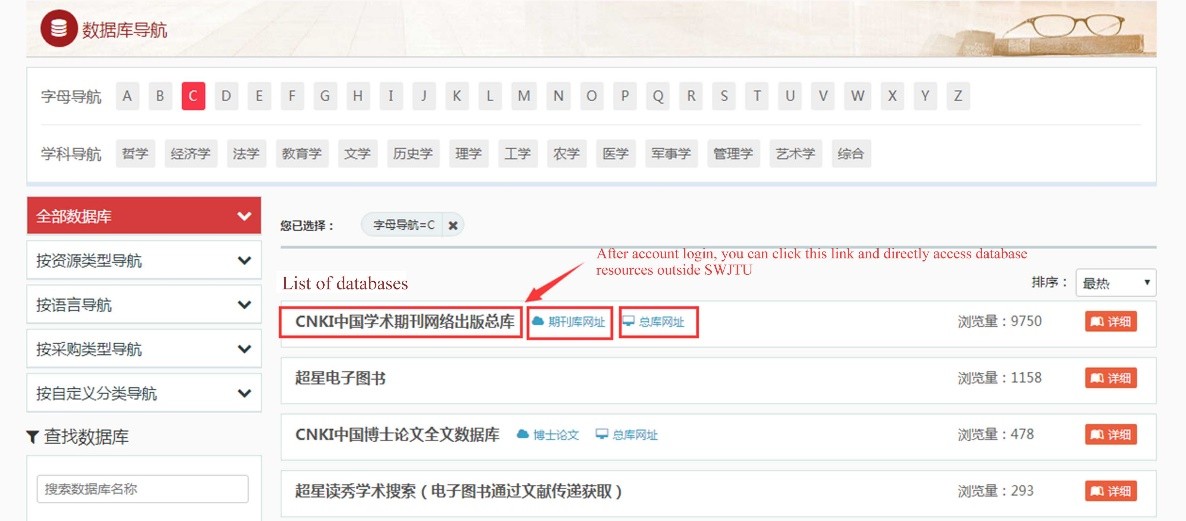
If you need to know the details of this resource, please click the corresponding "Details" button beside the database resource name. “
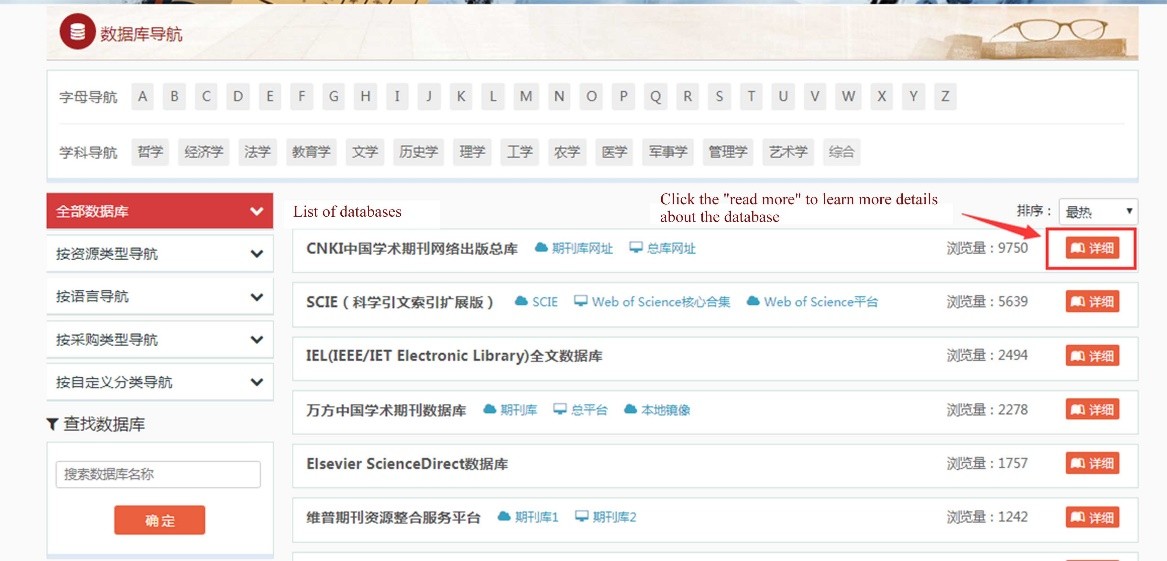
"Entry Address" link at the top of the "Details" page also enables resource access. If you try to access to the resources off campus, please do not use the resource link address provided in the specific content of "Resource Details", as this address does not support access by off-campus users.
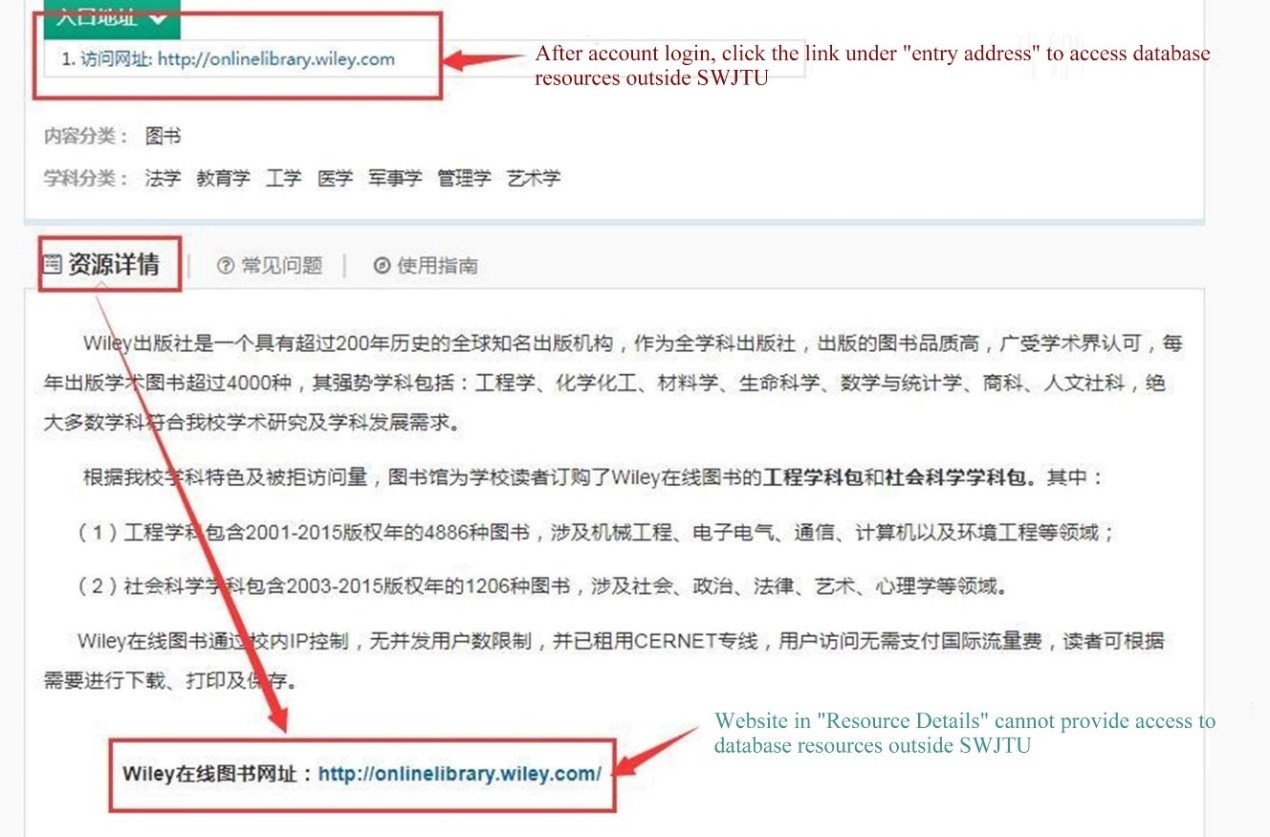
3. If you want the direct access to digital journals in related disciplines, you can also access them through the function of "Journals Guide".
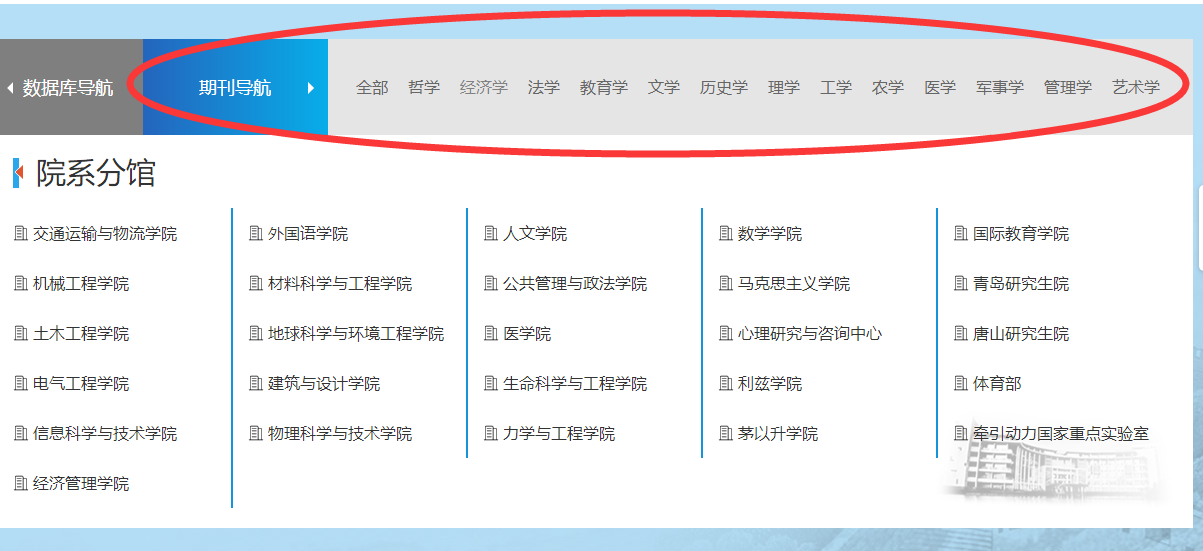
Click the discipline category.
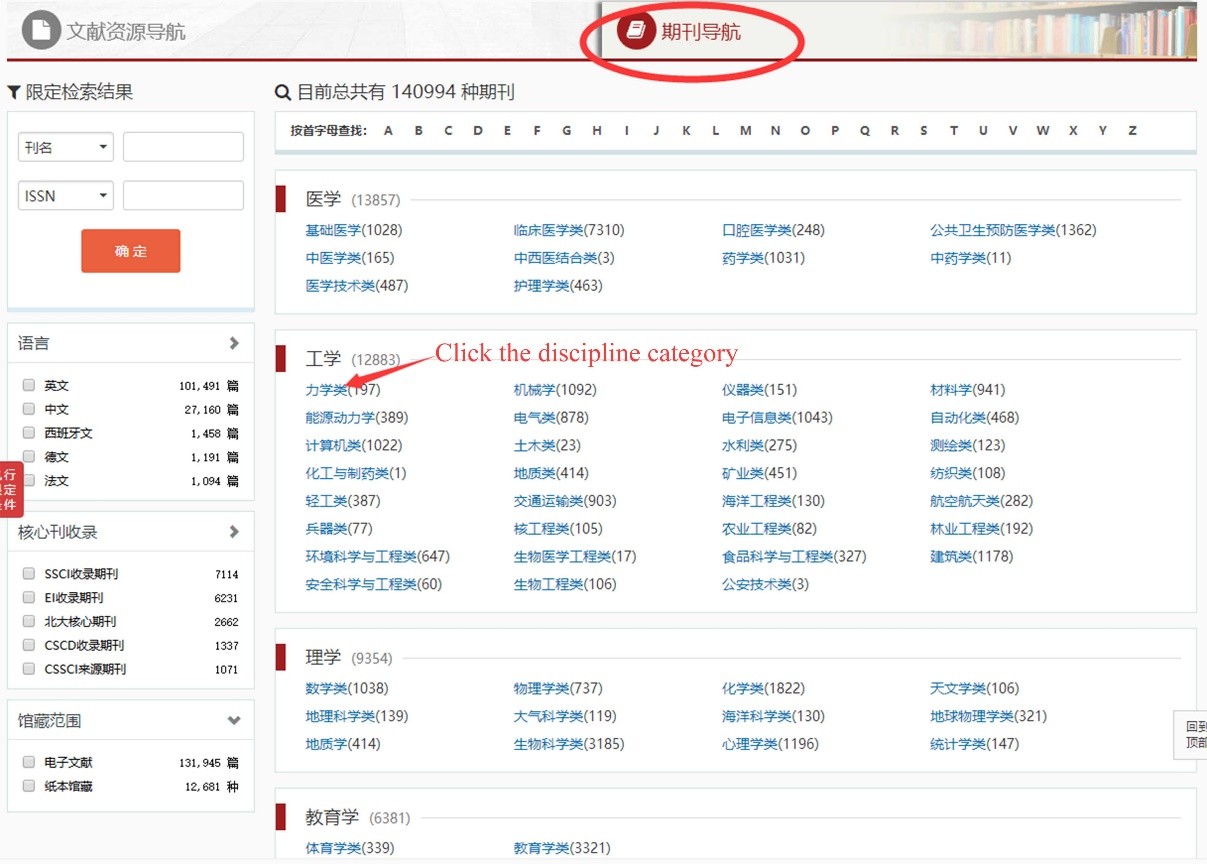
Select a journal in the list of discipline journals.
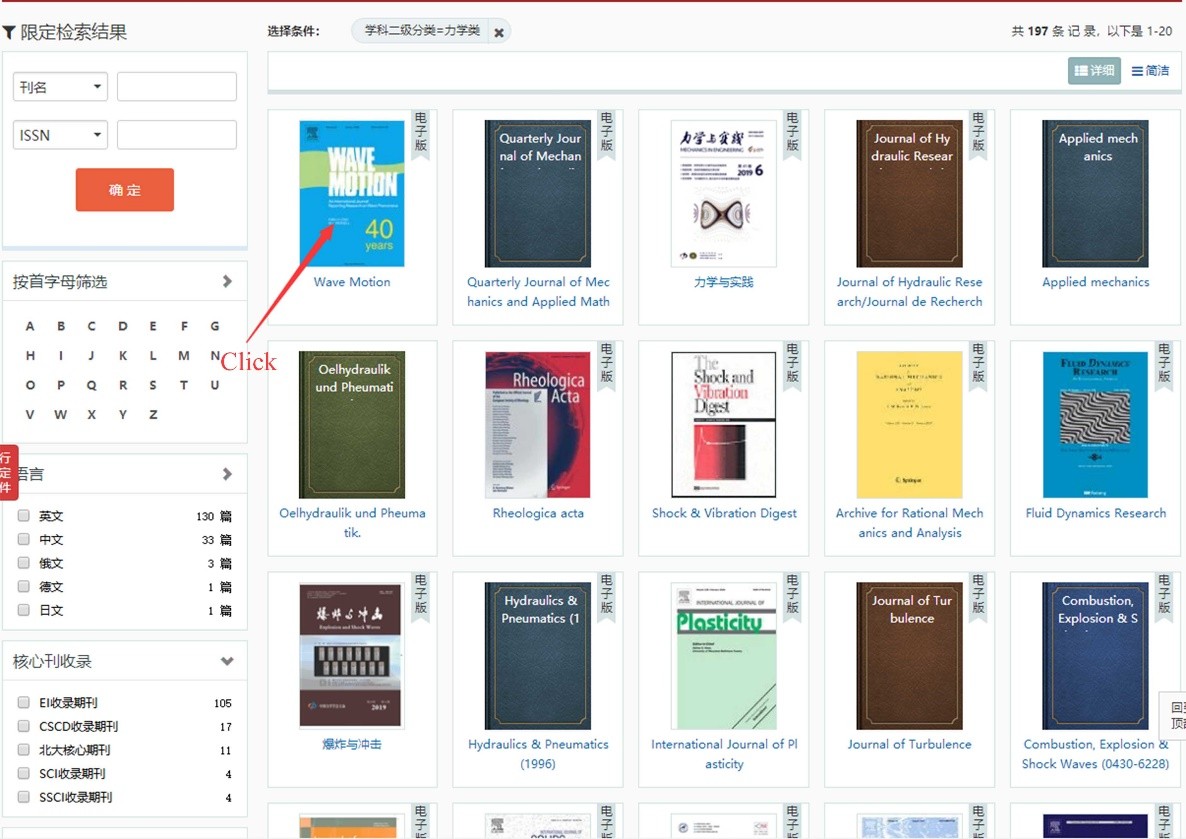
Details page of the journal.